After using Windows for a long time, Apple switchers are looking to see how to open Task Manager on Mac to force a program to shut down. The shortcut “Control+Alt+Delete” doesn’t work on macOS but there are some analogs and other key commands. In this article you will find five ways to force quit an app on Mac. Let’s have a look at them.
Way 1 - Control+Alt+Delete on Mac
The alternative shortcut for force shutdowns on Mac is Command + Option (Alt) + Esc. This will open a window with the list of currently running applications. Just select the app and click the Force Quit button.
You can also open this window from Apple Menu → Force Quit.
One more shortcut is Command + Option (Alt) + Shift + Esc that allows you to force close the open program.
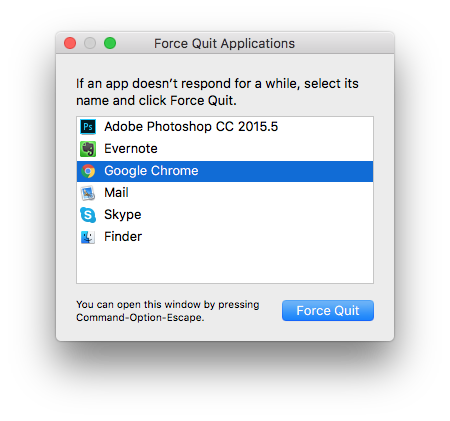
Way 2 - Force quit on Mac with Apple Menu

The magical Apple icon at the top left corner of the desktop is the Apple Menu and gives access to the system’s basic functions. In the case of an application freezing, go to the Apple Menu and select Force Quit. It will open the same window, from where you can close the programs.
Way 3 - Mac Task Manager
If you used to go to Windows Task Manager not only to close unresponsive applications but also to track running processes, memory consumption and CPU load analysis, then you will have no trouble using Activity Monitor. Activity Monitor is a default Mac program that you can find in Launchpad or via Spotlight Search.
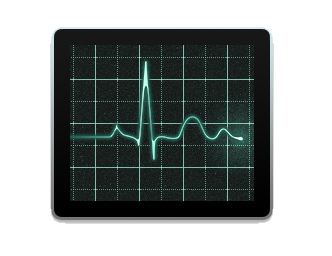
- Launch Activity Monitor.
- Go to Memory tab.
- Select the program and click the “Force a process to quit” button.
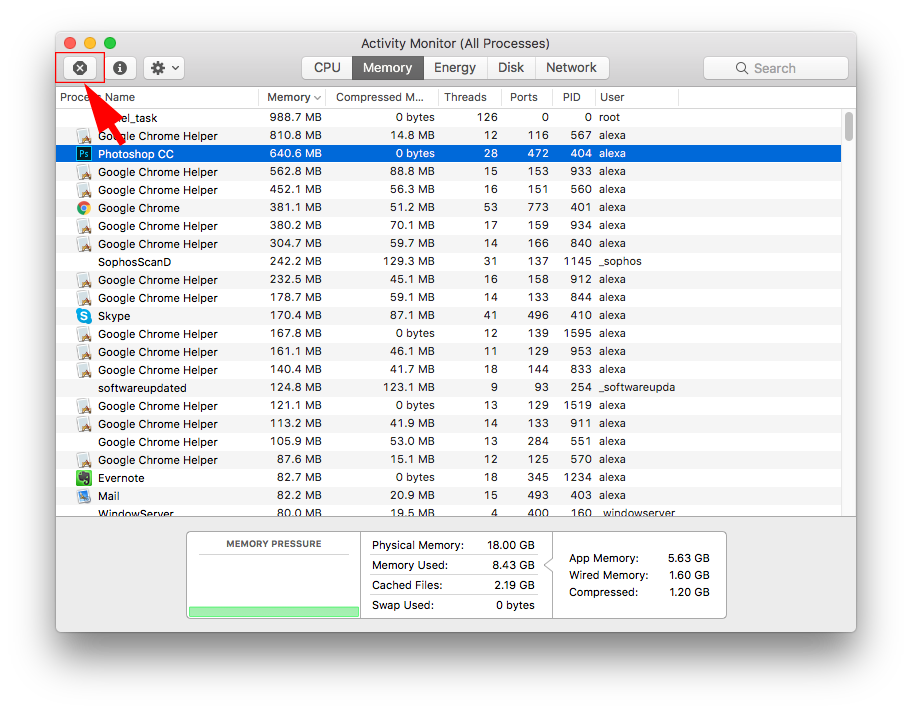
Way 4 - Kill process via Terminal
If none of the above methods helped, then the most effective way for you may be using Terminal.
- Launch the Terminal.
- Type in the window the next command:
killall [the name of program] - Click Enter.
For example, the command “killall Safari” will kill all processes associated with the Internet browser.
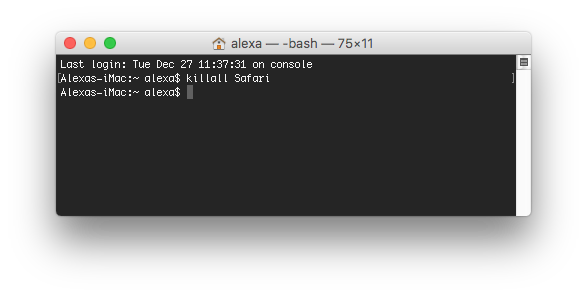
Way 5 - Force close with Memory Cleaner
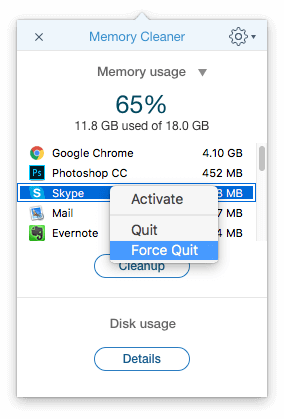
One more way to force quit an active program is by using a free application Memory Cleaner.
This app is designed to clear inactive RAM memory and speed up Mac. It also has some more useful features such as the possibility to activate, quit and force quit programs.